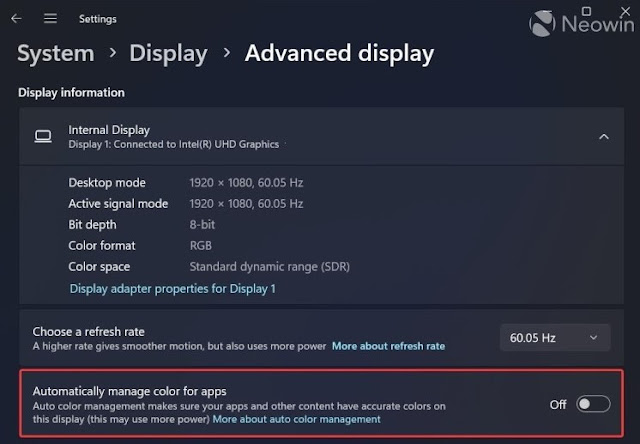Microsoft is putting the Auto Color Management feature in Windows 11 Insider Dev Build 25262 to the test.
Microsoft is putting the Auto Color Management feature in Windows 11 Insider Dev Build 25262 to the test. - Bayar Hutang
Microsoft is putting the Auto Color Management feature in Windows 11 Insider Dev Build 25262 to the test.
Microsoft recently released Windows 11 Insider Dev Build 25262, which includes a number of new features, including the ability to run the Widget Board without first signing in to a Microsoft account.
Apart from that, it appears that there is a new feature that we can manually activate with vivetool, which is the Auto Color Management capability, which will be available on the Settings > System > Display > Advanced Display page.
Auto Color Management is a feature exclusive to Windows 11 that allows applications to render more colors with greater accuracy; you can learn more about this feature on the Microsoft page linked below.
Because this feature was previously only available to a select group of users, Windows 11 Insider Dev Build 25262 users can now manually activate it by entering the following command in ViveTool, which you open using Windows Terminal as Administrator.
/enable vivetool /id:36371531
/enable vivetool /id:41740192
After entering the two commands above in the correct order, restart Windows 11, and Automatically manage color for apps will appear on the System > Display > Advanced Display page.
This feature will be quite useful for users who rely on accurate colors, but the color output is, of course, dependent on the monitor configuration itself.